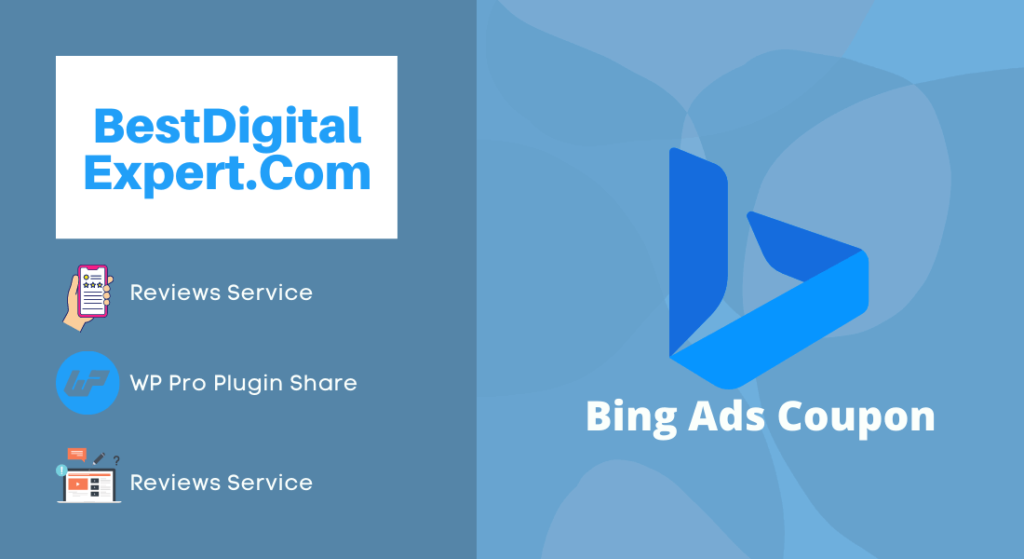Bing Ads Coupon
For the new users, Bing Ads is giving $100 ads credit. . Isn’t it a good deal? By receiving this credit, you can run advertisements for your products and services on Bing Ads platforms. You are receiving a $100 Bing Ads coupon and using that to run an advertisement campaign for your products or services with the credit. So, basically, you are getting the opportunity to promote your products or services without any cost.

The Rules to Follow
To get this free Bing Ads credit of $100, you have to fulfill only two requirements. These are-
- You have to make sure that there wasn’t any Bing Ads account on your name previously.
- You have to add Bing Webmaster Tools for the first time on your website. If you had it before and you install it again, Bing Ads Credit features you won’t get the free Bing Ads coupon code easily.
How to Add Bing Webmaster Tools to Your Website?
At first, you have to create an account by visiting the Bing Webmaster Tools website (https://www.bing.com/toolbox/webmaster). Then, click on ‘Sign Up and create an account. Creating an account is really easy because they accept Gmail or Yahoo mail etc. instead of just accepting a Microsoft account. The SignUp process is a common process like other places. So, you can do it easily. The FAQ section of the Bing Webmaster Tools website contains the method of adding Bing Webmaster tools to your website. But, let me help you with that.
Way 1- XML file authentication: Search for BingSiteAuth.xml and click on it when you find it. This will save an XML file to your computer. This XML file contains a personal verification code generated for you. Then, upload the XML to the root folder of your website.

Way 2- Meta Tag Authentication: A <meta> tag will be shown with your personal verification code. Copy the tag and paste it on the web development environment editor of the home page of your website. You’ll have to paste it at the end of the <head> section. And then, save and upload the new default page that contains the <meta> tag.
Way 3- Add a CNAME record to DNS: If you have access to your domain hosting account, you can follow this way. Edit the CNAME record and add the verification code to that. While leaving, make sure that the CNAME is saved. Among these three ways, options 2 and 3 are comparatively easier than option 1. So, try to follow one of those. After setting up, Bing bots will crawl your site. Then, you’ll receive an email that includes the $100 coupon code.

How to Use the Coupon Code
To use the coupon code, you’ll have to create a Bing Ads account. At the time of creating the Bing Ads coupon, make sure that you are using the same account that you’ve used to open the Bing Webmaster Tools account. You can know the Bing Ads Credit rating. After opening the account, you’ll see the settings icon on the top-right corner of the home screen. Click on that and choose Accounts and Billing Link. There you can add the Bing Ads Credit pricing method.
Enter a payment method. Don’t forget to choose the ‘PrePay’ option. This means you are paying before running ads. If you choose this option, it won’t automatically charge you after the $100 is finished. Then, you’ll see a box where you can paste the coupon code sent to you through e-mail. Paste the code and click ‘Redeem.’ After a while, you’ll see that your $100 is added to your account. You can use this free amount to run your ads. Set up an advertising campaign for your products or services with the help of FAQ or an expert enjoy Bing Ads Credit pricing $100 Bing Ads coupon.